步骤 1. 创建普通二维码
首先,我们需要创建一个二维码。您可以在网上免费创建一个
![图片[1]-Stable Diffusion ControlNet for QR Code](https://blog.uavweb.cn/wp-content/uploads/2023/06/image-1024x582.png)
- 输入您的网址,它有助于使用网址缩短。将纠错级别设置为高,因为我们要将图像与我们自己的图像混合。
- 然后我们可以生成一个二维码并将其保存到您的本地电脑。
第 2 步:创建与 QR 码结合的艺术
我们现在可以找到我们喜欢的图像或从 Stable Diffusion 中的 txt2Img 选项卡生成一些图像。我将在txt2Img 选项卡中生成一个。
如果您没有在本地安装 Stable Diffusion,可以前往ThinkDiffusion进行安装。只需选择 A1111 并启动机器即可开始。
(以下截图来自Automatic1111或简称A1111,是Stable Diffusion事实上的UI)
好吧,让我们开始吧!
![图片[2]-Stable Diffusion ControlNet for QR Code](https://learn.thinkdiffusion.com/content/images/2023/06/txt-img-tab2.jpg)
- (1) Set the stable diffusion checkpoint to revAnimated
- (2) the sampling method as DPM++ 2M Karras
- (3) sampling steps to 30
- (4) enable restore faces ✅
- (5) set the resolution to 768 x 768
- (6) and a CFG scale of 11
![图片[3]-Stable Diffusion ControlNet for QR Code](https://blog.uavweb.cn/wp-content/uploads/2023/06/image-2.png)
Step 2: ControlNet Unit 0
- (1) Click the ControlNet dropdown
- (2) and upload our qr code.
- (3) Click Enable to ensure that ControlNet is activated ✅
- (4) Set the Control Type to be All
- (5) the Preprocessor to be inpaint_global_harmonious
- (6) and the ControlNet model to be control_v1p_sd15_brightness
- (7) Set the Control weight to be 0.35
![图片[4]-Stable Diffusion ControlNet for QR Code](https://blog.uavweb.cn/wp-content/uploads/2023/06/image-3-1024x933.png)
Step 3: ControlNet Unit 1
- (1) Click over to the ControlNet Unit 1 Tab
- (2) Within ControlNet Unit 1 we want to upload our qr code again
- (3) Click Enable to ensure that ControlNet is activated ✅
- (4) Set the Control Type to All
- (5) the Preprocessor to inpaint_global_harmonious
- (6) and the ControlNet model to control_v11f1e_sd15_tile
- (7) Set the Control Weight to 0.5
- (8) the starting Control Step to 0.35
- (9) and the ending control step to 0.70
![图片[5]-Stable Diffusion ControlNet for QR Code](https://blog.uavweb.cn/wp-content/uploads/2023/06/image-4.png)
Step 4: 点击生成…!
![图片[6]-Stable Diffusion ControlNet for QR Code](https://blog.uavweb.cn/wp-content/uploads/2023/06/aicspoj-2.png)
© 版权声明
文章版权归作者所有,未经允许请勿转载。
THE END
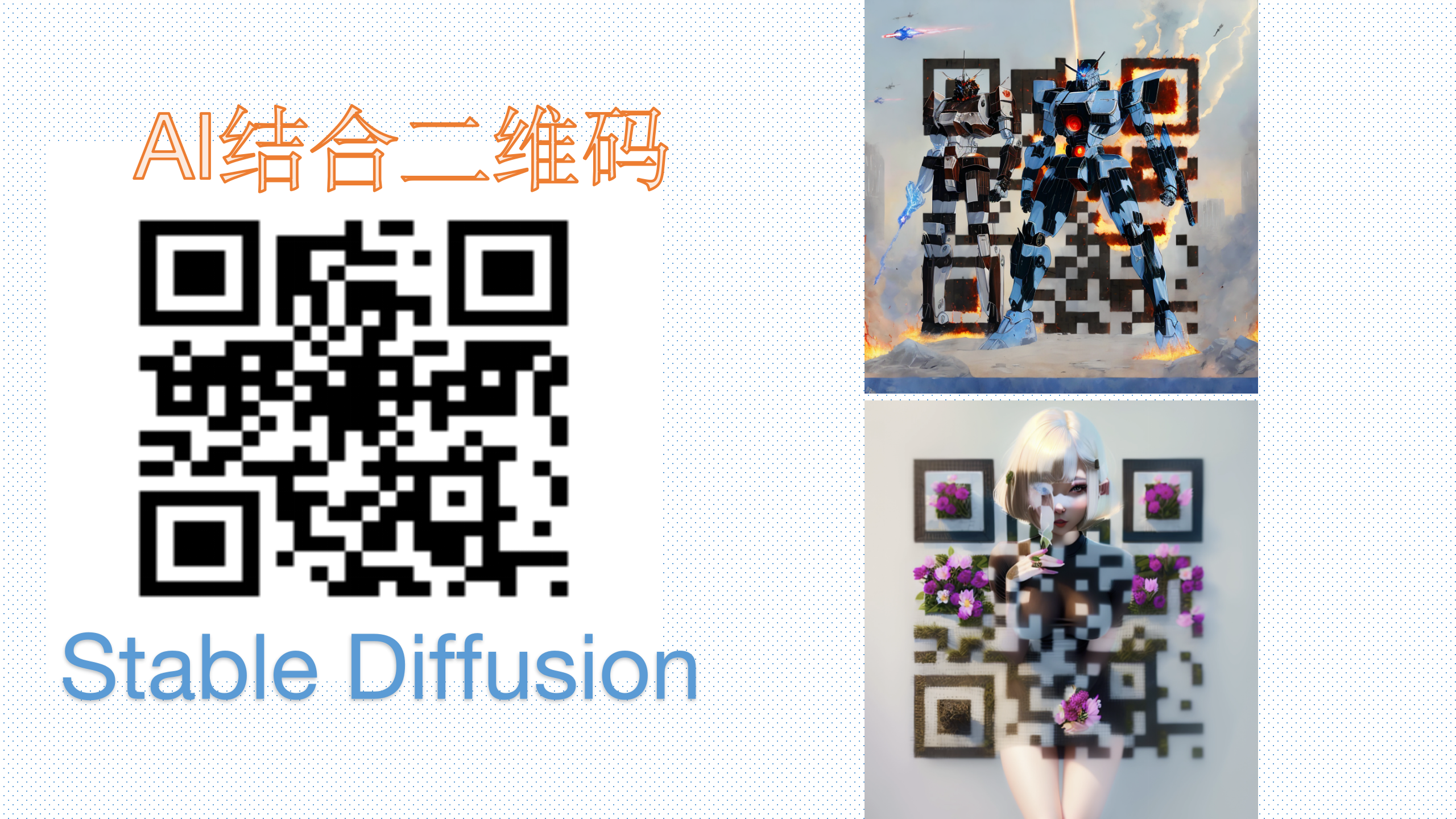





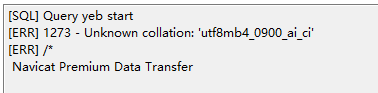



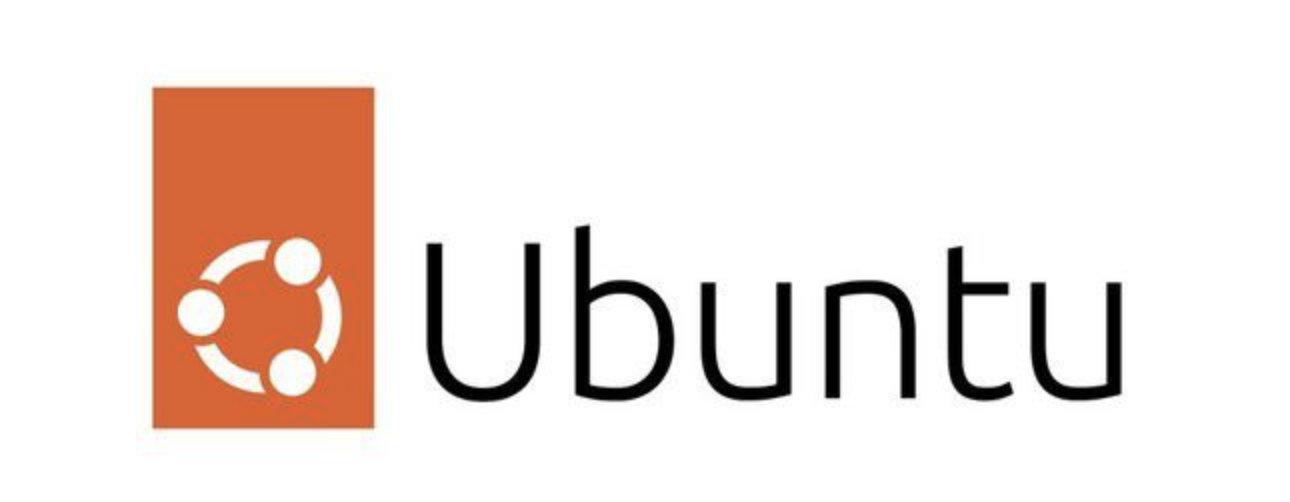


暂无评论内容